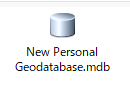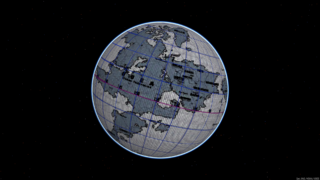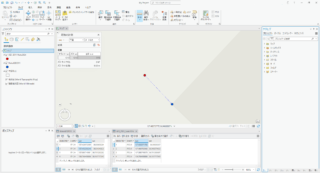'フィーチャレイヤにAccessテーブルをテーブル結合
Public Sub JoinTabletoLayer()
Dim pMxDocument As IMxDocument
Set pMxDocument = ThisDocument
Dim pFeatureLayer As IFeatureLayer
Set pFeatureLayer = pMxDocument.FocusMap.Layer(0) '最上位レイヤを取得
' 'レイヤに表示されている属性テーブルの状態を取得する場合(フィルタ設定等を行っている場合)
' Dim pDisplayTable As IDisplayTable
' Set pDisplayTable = pFeatureLayer 'QI
Dim pFeatureClass As IFeatureClass
Set pFeatureClass = pFeatureLayer.FeatureClass
' Set pFeatureClass = pDisplayTable.DisplayTable
'Accessからテーブルを取得
Dim pWorkspaceFactory As IWorkspaceFactory
Set pWorkspaceFactory = New AccessWorkspaceFactory
Dim pFeatureWorkspace As IFeatureWorkspace
Set pFeatureWorkspace = pWorkspaceFactory.OpenFromFile("D:\Workspace\db1.mdb", 0)
Dim pTable As ITable
Set pTable = pFeatureWorkspace.OpenTable("Table1") 'Accessのテーブル名
'メモリ上にリレーションシップを作成
Dim pMemoryRelationshipClassFactory As IMemoryRelationshipClassFactory
Set pMemoryRelationshipClassFactory = New MemoryRelationshipClassFactory
'結合キーフィールド名
Dim strOriginPrimaryKeyField As String
Dim strOriginForeignKeyField As String
strOriginPrimaryKeyField = "Field2"
strOriginForeignKeyField = "FLAG1"
Dim pRelationshipClass As IRelationshipClass
Set pRelationshipClass = pMemoryRelationshipClassFactory.Open( _
"TabletoLayer", _
pTable, _
strOriginPrimaryKeyField, _
pFeatureClass, _
strOriginForeignKeyField, _
"forward", _
"backward", _
esriRelCardinalityOneToMany)
'IMemoryRelationshipClassFactory::Openの引数
'第1引数:テーブル結合の名称(GUIでは特に使用しません)
'第2引数:結合先のテーブル
'第3引数:結合先テーブルの結合キー(フィールド名)
'第4引数:結合元のテーブル(フィーチャクラス)
'第5引数:結合元テーブルの結合キー(フィールド名)
'第6引数:ForwardPathLabel(この文字列で設定)
'第7引数:BackwardPathLabel(この文字列で設定)
'第8引数:リレーションシップ方法(1対1、1体多、多対多)テーブル結合の場合は上記設定とする
'テーブル結合を実行
Dim pDisplayRelationshipClass As IDisplayRelationshipClass
Set pDisplayRelationshipClass = pFeatureLayer
pDisplayRelationshipClass.DisplayRelationshipClass pRelationshipClass, _
esriLeftOuterJoin 'テーブル結合の高度な設定(すべてのレコードを保存)
End Sub
'Developer Helpサンプル
'http://edndoc.esri.com/arcobjects/9.2/CPP_VB6_VBA_VCPP_Doc/COM_Samples_Docs/Tables/6691d042-b2e5-4e15-bc6c-99c8ea9289ce.htm
Public Sub JoinTwoLayers()
On Error GoTo EH
Dim pDoc As IMxDocument
Dim pMap As IMap
Set pDoc = ThisDocument
Set pMap = pDoc.FocusMap
' Get the first layer in the table on contents
Dim pFeatLayer As IFeatureLayer
Dim pDispTable As IDisplayTable
Dim pFCLayer As IFeatureClass
Dim pTLayer As ITable
If pMap.LayerCount = 0 Then
MsgBox "Must have at least one layer"
Exit Sub
End If
Set pFeatLayer = pMap.Layer(0)
Set pDispTable = pFeatLayer
Set pFCLayer = pDispTable.DisplayTable
Set pTLayer = pFCLayer
' Get the second layer in the table on contents
Dim pFeat2Layer As IFeatureLayer
Dim pDispTable2 As IDisplayTable
Dim pFC2Layer As IFeatureClass
Dim pT2Layer As ITable
Set pFeat2Layer = pMap.Layer(1)
Set pDispTable2 = pFeat2Layer
Set pFC2Layer = pDispTable2.DisplayTable
Set pT2Layer = pFC2Layer
Dim pTTable As ITable
Set pTTable = pDispTable2.DisplayTable
' Prompt for the join field, in this example both joined
' fields must be named the same.
Dim strJnField As String
strJnField = InputBox("Provide the name of the join field:", "Joining a table to a layer", _
"STATE_FIPS")
' Create virtual relate
Dim pMemRelFact As IMemoryRelationshipClassFactory
Dim pRelClass As IRelationshipClass
Set pMemRelFact = New MemoryRelationshipClassFactory
Set pRelClass = pMemRelFact.Open("TabletoLayer", pTTable, strJnField, pTLayer, _
strJnField, "forward", "backward", esriRelCardinalityOneToOne)
' use Relate to perform a join
Dim pDispRC As IDisplayRelationshipClass
Set pDispRC = pFeatLayer
pDispRC.DisplayRelationshipClass pRelClass, esriLeftOuterJoin
'code to mimic the C code snippet
Dim pRelQueryTableFactory As IRelQueryTableFactory
Set pRelQueryTableFactory = New RelQueryTableFactory
Dim pRelQueryTable As ITable
Set pRelQueryTable = pRelQueryTableFactory.Open(pRelClass, True, Nothing, Nothing, "", True, False)
Dim pBdyPointFC As IFeatureClass
'Set pBdyPointFC = pRelClass
Set pBdyPointFC = pRelQueryTable
Dim pFeatureLayer As IFeatureLayer
Set pFeatureLayer = New FeatureLayer
Set pFeatureLayer.FeatureClass = pBdyPointFC
pFeatureLayer.Name = "Joined Layer"
pMap.AddLayer pFeatureLayer
pDoc.ActiveView.Refresh
Exit Sub
EH:
MsgBox Err.Number & " " & Err.Description
End Sub
記事